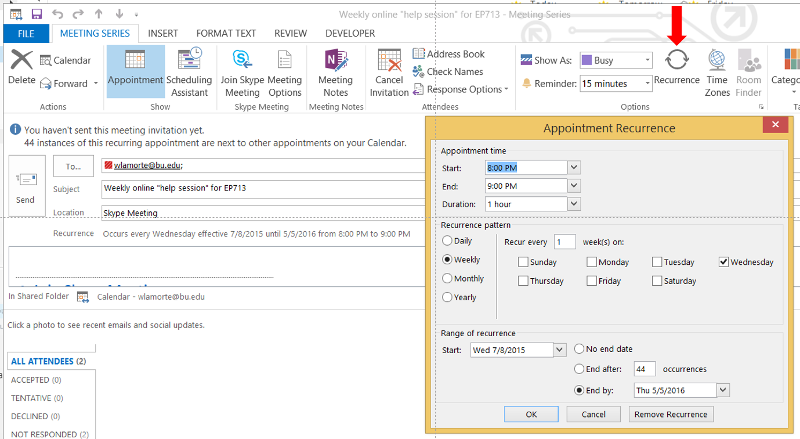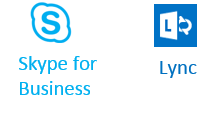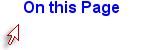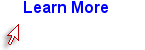Distributing the Meeting URL Address
Regardless of which option you use for initiating or scheduling a meeting, SfB creates a specific URL address for a given meeting.
- If you have used the "Meet Now" option to open a meeting, you can click on the three dots at the lower right of the screen below and select the "Meeting Entry Info" option. This will display the URL for the meeting, and you can copy it in order to email it or post it to all who you want to invite.
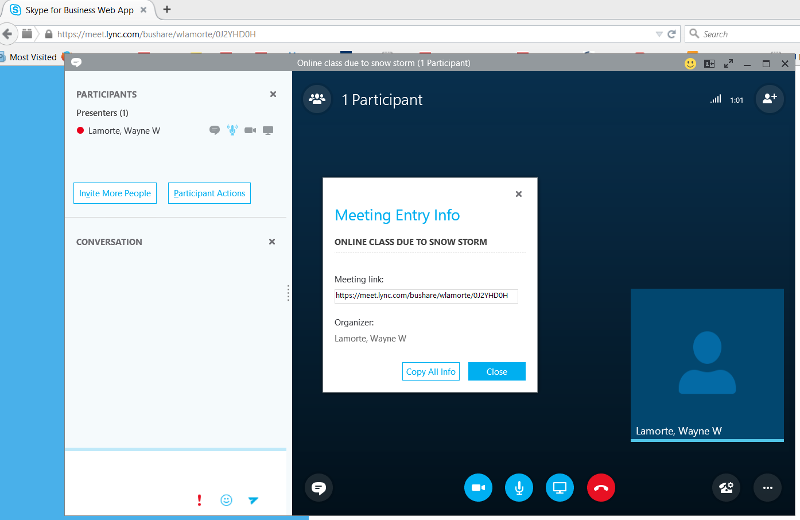
- If I have created a meeting at a future time using my Outlook calendar, I can enter the meeting any time (even before the scheduled time) by clicking on the hyperlink that says "Join Skype Meeting" in the Outlook appointment. Also note that if you "mouse over" the "Join the Meeting" hyperlink , you can see the URL, and, if you right-click on the "Join Skype Meeting" link, you will get a pop-down menu that allows you to "Copy Hyperlink".
In this example, the URL that SfB created for this meeting is https://meet.lync.com/bushare/wlamorte/0J2YHD0H (This is not an active link.)
Once I have the meeting URL, the easiest way to invite a large number of student is to send the URL to them via Blackboard's email function, and the URL and instructions can also be posted on Blackboard.
The URL for Recurring Meetings
Suppose that instead of creating a one-time meeting, I want to hold an online "Help Session" for my EP713 course every Wednesday evening from 8:00-9:00 PM. When I create this meeting in the Outlook calendar, I can use the "Recurrence" option to create a recurring meeting.
To create the recurring meeting go to the Outlook calendar and click on "New Skype Meeting" as before, and indicate the subject. Then click on the "Recurrence" option (see red arrow below) to get the "Appointment Recurrence" window. Note that in the example below I have indicated that the meeting will occur every Wednesday evening from 8:00-9:00 until May 5.
I would then click "Send," and the meeting will be entered in my calendar every Wednesday until May 5.
A key advantage to this is that once a recurring meeting is scheduled, the URL for the meeting remains the same until the series of meetings is completed. This means that I can get the meeting URL as described above and then send it to my students or post it on Blackboard, and they can go to the same URL address every week.