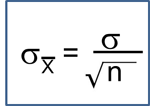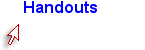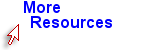Downloading, Installing and Running R
An up-to-date version of R may be downloaded from the site called CRAN (this stands for Comprehensive R Archive Network): http://cran.r-project.org/. Installation instructions are also provided on the website. In the following instructions, it is assumed that you are using a Windows system. You can click on "Download R for Mac" or "Download for Windows" and follow the instructions to download R.
Once you have installed R, you will see a blue desktop icon. To run R, just click on this icon. Alternatively, you can click on the R icon under Program by going to Start if you don't see it on your desktop. Then you will see a blank line with a command line prompt (>) symbol in the left hand margin under the statement. This prompt invites you to type in your commands or expressions. For example,
Enter:
> 2+2
After you het the "Enter" button, you should get the following response
[1] 4
To quit the R program, use the command:
> q()
 Also take note of the Stop Sign button, which will come in handy at times.
Also take note of the Stop Sign button, which will come in handy at times.
Note also that we usually don't save the workspace; instead, we save our code/script where the code will be saved as a .R file.
R Studio
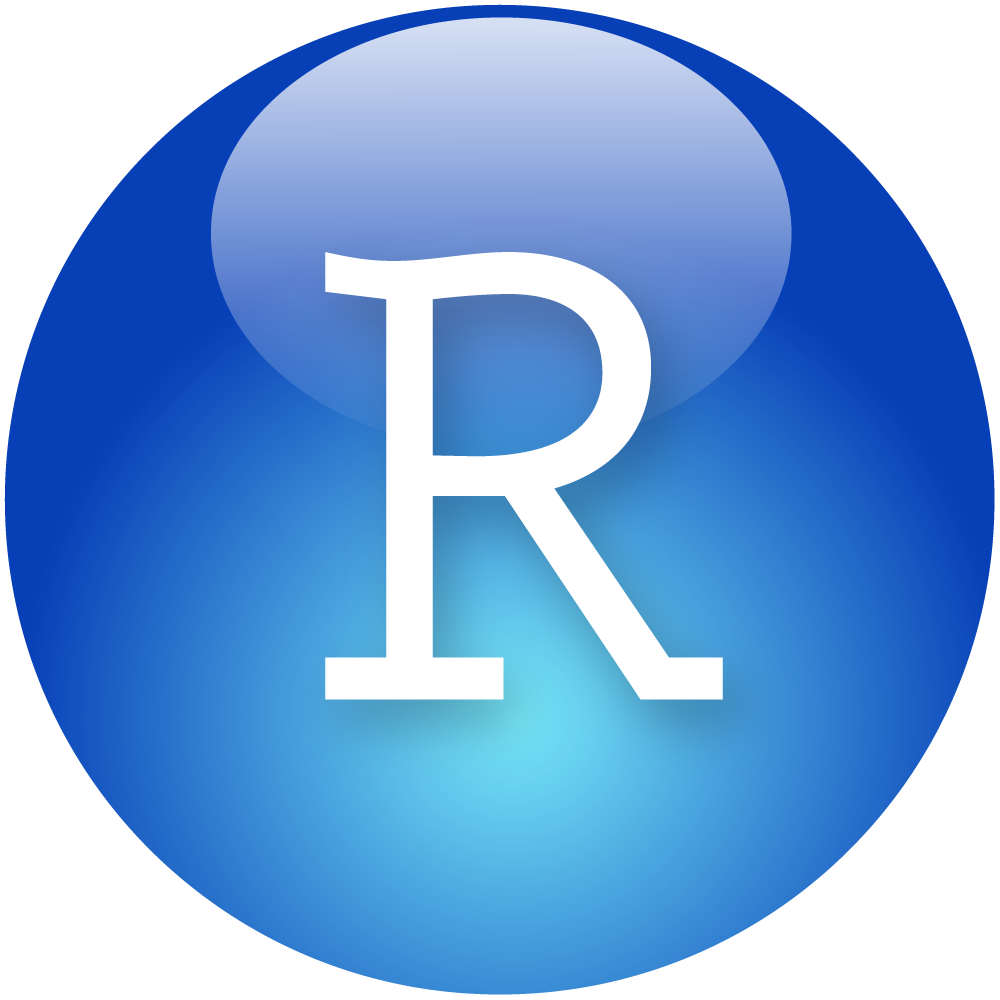 There is an alternate version of R that some people prefer called R Studio. It is a little more GUI (graphical user interface) than the traditional R package. It looks nice, and you can make very nice documents with it:
There is an alternate version of R that some people prefer called R Studio. It is a little more GUI (graphical user interface) than the traditional R package. It looks nice, and you can make very nice documents with it:
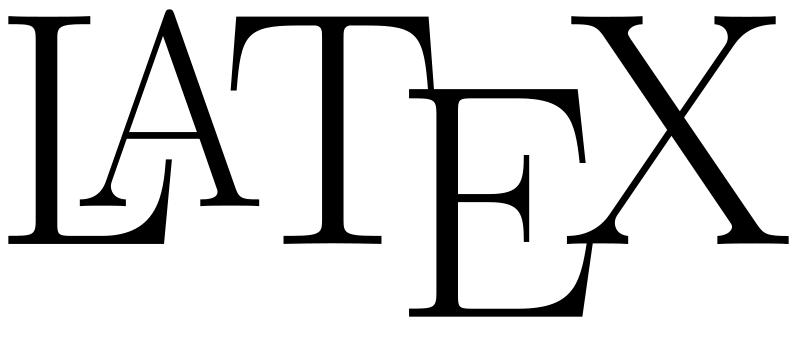
- pdf documents
- html webpages
We won't be using this program directly, but feel free to use it on your own for homeworks. If you have questions on it, let me know.
Introduction to R Programming: Download, Install and Setup R & RStudio (R Tutorial 1.0) MarinStatsLectures [Contents ]
]
Customizing The Look of R Studio (R Tutorial 1.11) MarinStatsLectures [Contents]