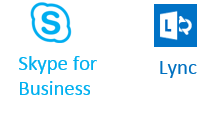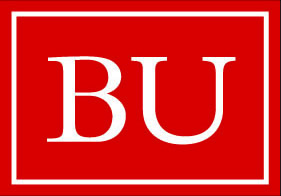Tips for Online Teaching
Teaching online can be effective, but technical problems on either the instructor's end or the students' end can be extremely frustrating. Here are a few things you should do before you teach a class online.
- Send participants the meeting URL and instructions on downloading and installing the Web App for guests, which are available on the next page. Send instructions to students well before the class. It is also recommended to post the instructions or a link to the instructions on Blackboard in case they lose them.
- Schedule a brief test session before you teach a full class in order to identify and fix any technical problems.
- Encourage students to join the meeting 10 minutes prior to the scheduled starting time, so they can orient themselves to the online classroom and check to see that their microphone is working.
- Join the meeting early and post a short greeting in the Instant Messaging box to let them know that you are in the classroom.
- Establish ground rules for use of the Instant Message section. It should be clear that they must adhere to standard courteous behavior and they should not use the IM box for trivial messages unrelated to the discussion.
- Confirm that the students can hear you before you start the class.
- If you are going to record the meeting, notify attendees before you begin recording and remind them to be courteous.
- If there are a lot of questions and comments in the IM box, it can become difficult for the instructor to keep track of them. Ask a Teaching Facilitator to be present for the online meeting and to address questions that come up in the IM window or at least draw the presenter's attention to any unanswered questions. Make sure that the Teaching Facilitator has a functioning microphone.
- Unless the number of participants is small, it is probably better to not use web cams, because with a large number of them being used, the bandwidth will be taken up and it will create transmission lags. Additionally, web cams may become distracting.
- Presenters may turn their web cam on at the beginning of the class in order to greet the students and introduce the subject. This enables a presenter to establish presence in the online classroom and provide the students with a more personal experience. As a presenter, you may want to turn the web cam off once the class gets started to avoid any unnecessary distraction.
- Keep your email open or provide students with your phone number so that they have an alternate way to contact you if they are having technical problems.