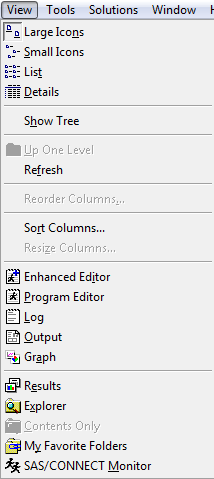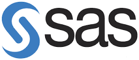SAS version
In this class, we will use SAS version 9.3. This version should already be installed on your lab computers. If you have SAS version 9.4 installed on your computer, that's fine. If you happen to have an earlier version installed on your computer, please see your instructor
Starting SAS
From the Windows Desktop, select the Start menu, the Programs menu, the SAS menu, and finally SAS 9.3 (English).

NOTE: The appearance of your computer screen will differ depending on which version of Windows you are using.
Once SAS has started, the screen will look similar to the following:

The main SAS window is divided into several sub-windows: the menu and toolbar along the top of the window, the explorer/results browser along the left hand side, the log to the top right, the program editor below the log on the bottom right, and the windows bar along the bottom.
The Editor (Program Editor) window is a text editor that facilitates writing SAS programs (code). The Log window displays system messages, errors, and resource usage and is thus used to review program statements. The Output window displays output from statistical procedures run within the SAS program; however this is no longer the default. In SAS 9.3 output is sent to the Results Viewer which opens automatically when you run a procedure that generates output. The Results window displays a map of the Output window, and is useful for navigating the results of complicated analyses. Finally, the Explorer window contains all of the data sets in the current SAS session.
These windows can be moved or resized as desired. Only one SAS window is active at a time. The active window will have a shaded title bar at the top of the window, and a highlighted windows bar at the bottom of the screen. In the above example, the Program Editor is the active window, with an "Untitled" program name. Note that the menu options for the SAS toolbar along the top of the screen depend on which window is currently active.
The active window can be changed by clicking on that window with the mouse, or by selecting the desired window from the Window menu.
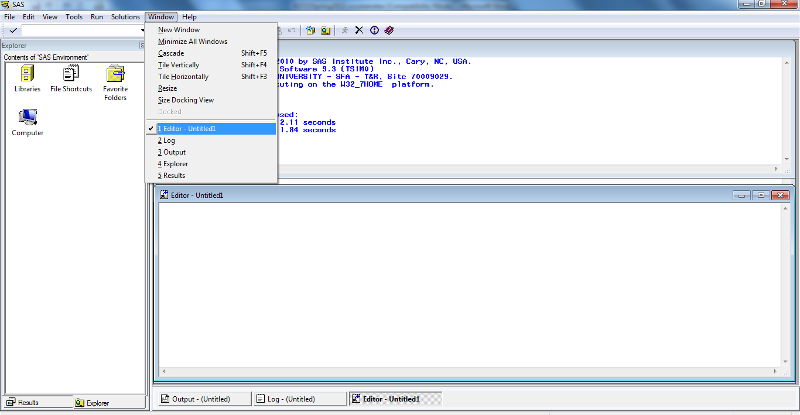
The active window can also be changed using the View menu.