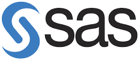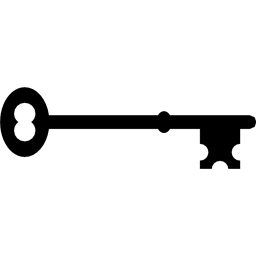A Simple Program
We will now consider a simple program, which creates a SAS data set using a SAS data step (DATA) and calculates simple descriptive statistics (sample size, mean, and standard deviation) using a SAS procedure (PROC). A SAS data step is primarily used to create and modify data sets, and a SAS procedure is primarily used to analyze data. We will review these concepts more in a bit.
All data used by SAS is stored in a data set.
|
A data set is a matrix (or box) that contains a column for every variable and a line for each observation (e.g., subject). Data sets can be entered in the SAS programming code or can be read in from a variety of external sources, such as text files, and Microsoft Excel. In subsequent classes we will discuss reading in data sets from external files. Once a data set has been created, commands or procedures can operate on these data sets. |
Many procedures are implemented in SAS. Their scope varies; some examples are:
- Importing data (PROC IMPORT)
- Exporting data (PROC EXPORT)
- Summarizing data (PROC MEANS, PROC UNIVARIATE, PROC FREQ, PROC TABULATE, PROC PRINT)
- Plotting the data (PROC GPLOT, PROC GCHART)
- Performing statistical tests (PROC TTEST, PROC FREQ, PROC UNIVARIATE, PROC NPAR1WAY, PROC CORR, PROC ANOVA, PROC REG, PROC GLM, PROC LOGISTIC)
The name of the procedure is often suggestive of the scope of that procedure.
We will begin by typing the following commands into the Program Editor:
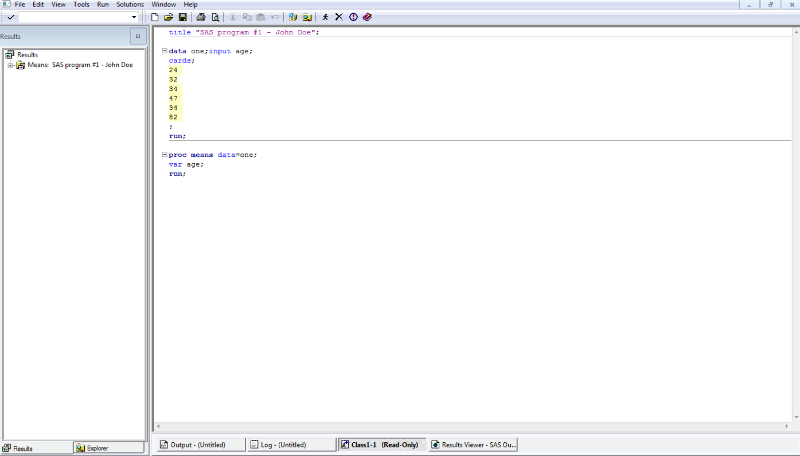
Line 1: defines a title that will appear on each page of output. Title statements are optional, but they help provide information about the program and are a useful addition to most analyses. In this class, we will often require title statements for assignments.
Line 2: is blank.
Line 3: creates a data set named one.
Line 4: creates two variables named age and gender.
Line 5: indicates to SAS that data will follow. Instead of cards; the code datalines; may also be used to tell SAS to expect data on the next several lines. SAS expects to see data until the next semi-colon, which is on line 12 in this programming code.
Lines 6-11: provide 6 observations of age and gender in this data set
Line 12: the semi-colon indicates to SAS that there are no further data set observations.
Line 13: indicates the end of the data step.
Line 14: is blank.
Line 15: tells SAS to use the means procedure on the data set named one.
Line 16: tells SAS to run the means procedure on the variable age.
Line 17: indicates the end of the means procedure.
|
|
Note that the program has not yet been executed!
To execute (run) the program first make sure the Editor is active by clicking on the Editor window, and then either
select the Submit option from the Run menu,
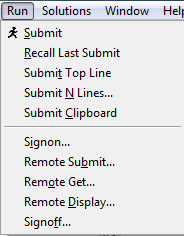
or click the "Run" button of the "little person running" ![]() located on the toolbar at the top of the screen.
located on the toolbar at the top of the screen.
You can also run just part of a program by selecting the part that you want to run and then using the Submit command from the Run menu or by clicking on the "Run" icon
SAS Windows
Once the program has been run, a log of commands will appear in the Log window and, as long as there are no errors in the programming code, the output will appear in either the Output window and/or in a new window named Results Viewer. Note that the new log information and output are appended to the bottom of the Log window and Output or Results Viewer windows respectively. To view the log window, select the log tab from the bottom toolbar.
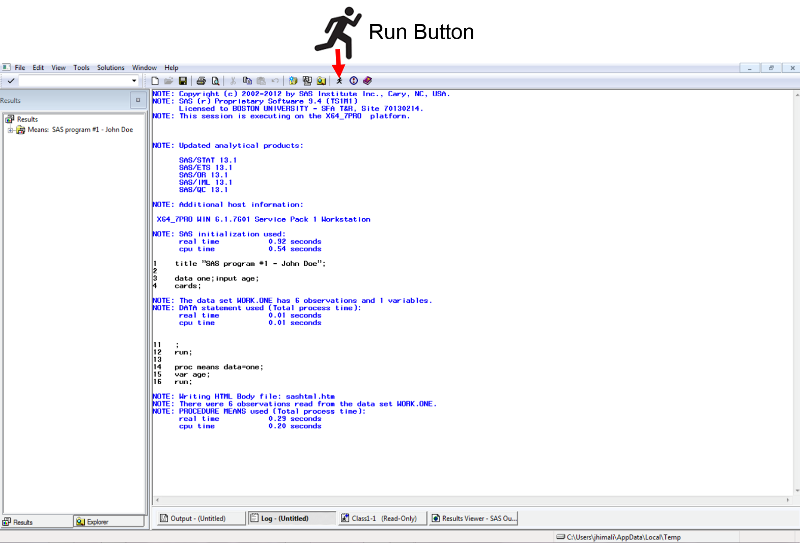
The first 4 lines of the log are produced when SAS is first opened. The following lines are added when the program editor is run. If there was a problem with the code, Errors and/or Warnings would be seen in the log. Errors messages are posted in red font and warnings in green font. A warning does not necessarily mean that there is an error in the program, however the warnings should be read carefully.
SAS indicates that data set WORK.ONE was created and includes one variable with 6 observations.
The WORK prefix for data set ONE indicates the SAS library name where SAS stores the data set. The WORK library is temporary and thus data sets stored here only exist as long as the current SAS session is open and will be deleted when SAS is closed. The topic of SAS libraries will be covered in more detailed in module 2.
|
After running the program code, ALWAYS check the log file for errors. Programmers of all levels make mistakes. However, expert programmers find and correct their mistakes quickly. Checking and understanding the statements in the log file is essential to proficient programming.
|
By default the output from your program, in this case your title and means, will appear in HTML format in the results viewer window.
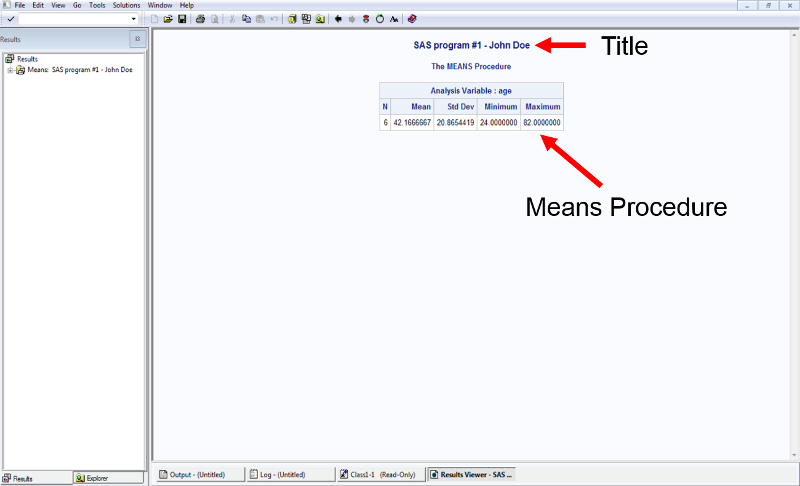
This is different than previous versions of SAS, where the program output was sent as a text listing to the output window by default.
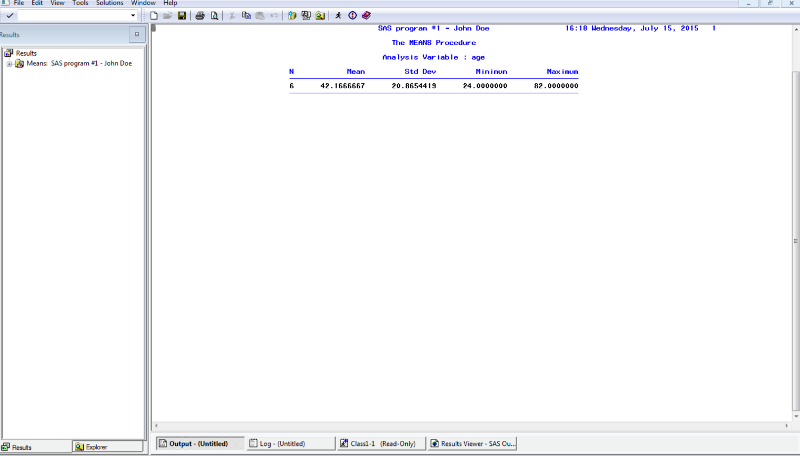
In some cases the formatted HTML output may be preferred as it is easier to read, but in other circumstances the text based listing format may be easier to work with. Fortunately the SAS output defaults can be easily changed to provide both.
This is done by selecting Tools![]() Options
Options![]() Preferences from the menu at the top of the main SAS window and opening the Results tab (mnemonic TOPR). The following display shows the SAS Results tab with the default settings set to create only HTML output. Check the Create listing box to obtain both types of results.
Preferences from the menu at the top of the main SAS window and opening the Results tab (mnemonic TOPR). The following display shows the SAS Results tab with the default settings set to create only HTML output. Check the Create listing box to obtain both types of results.
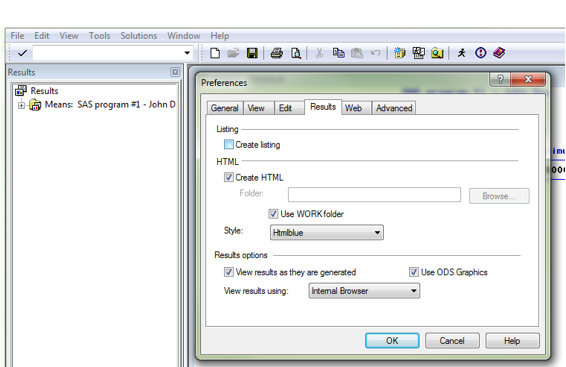
Clearing Windows
To clear the log or output window make sure the window is active and then either type "clear" in the Command box, or click on the blank page button on the left side of the toolbar, or select the Clear All option from the Edit menu. Note that the Editor window can also be cleared this way. If the Editor window is mistakenly cleared, immediately press Ctrl Z or select the Undo option from the Edit menu to undo the clear. The Results Viewer cannot be cleared in this manner; we will tell you how to clear the Results Viewer in Class 2.
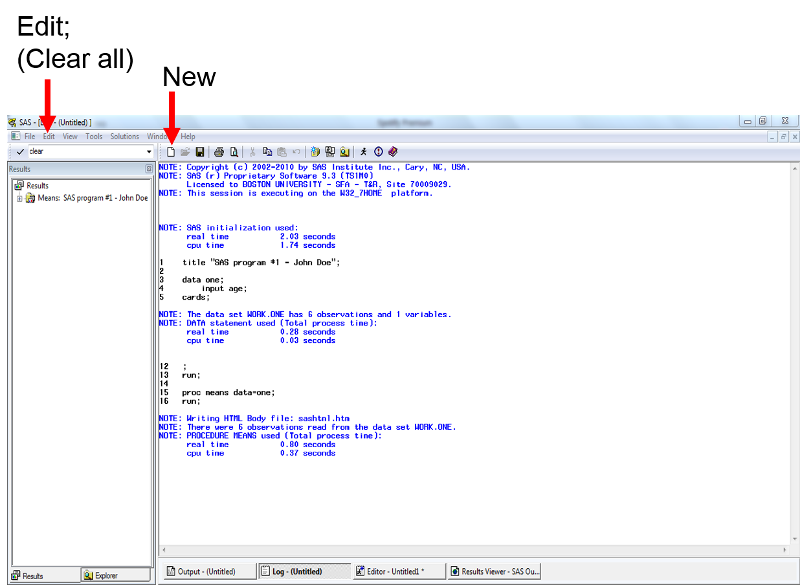
Saving
The program should be saved regularly. To save, select the Editor window to make it active; then select the Save option from the File menu. (You can also press CTRL+S)
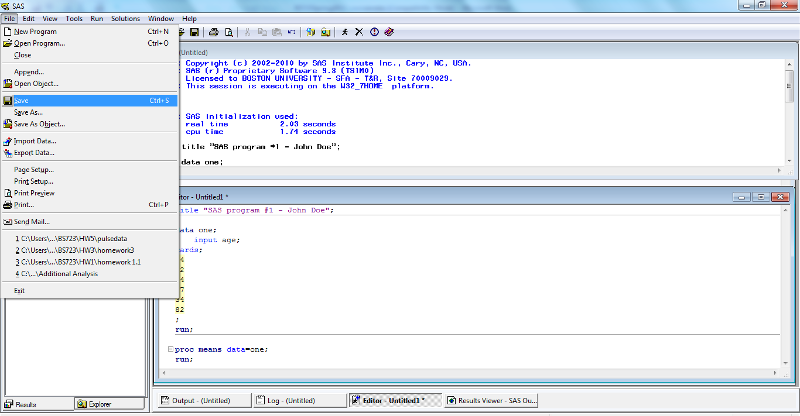
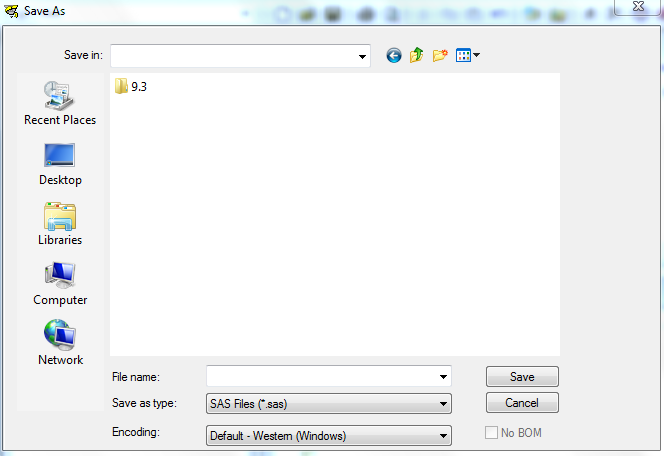
Like the program editor, the contents of the results viewer, output and log windows can also be saved. To save the results viewer, output or log click on the tab to make the file active and then select the Save option from the File menu. The file extensions for the log is '.log'. The file extensions for the output is '.lst'.The file extensions for the results viewer is '.mht'.
In the example below there are 3 files: program1.mht (HTML results), program1.log (log file), and program1.sas (SAS program editor). Like any saved files, these files can be copied to a USB drive or e-mailed as an attachment for safekeeping. The .sas, .log and .lst files may also be opened and edited within a word processor such as WordPad or notepad. The .mht files will open in a web browser.
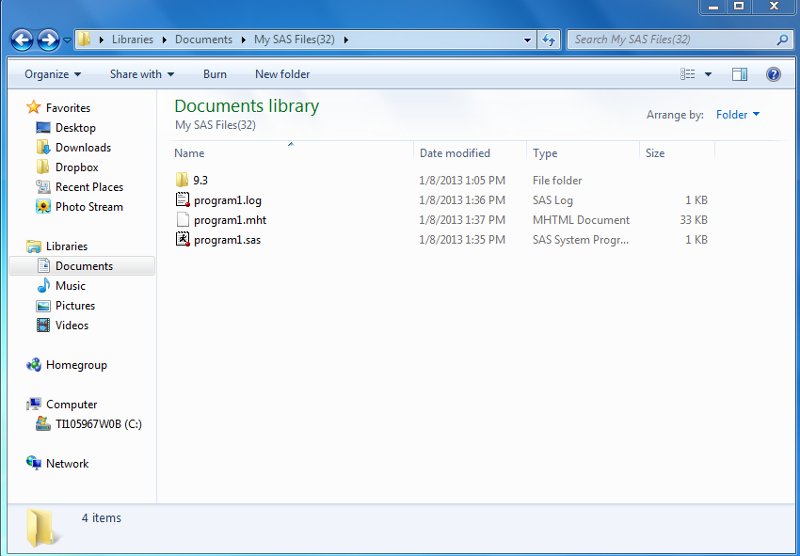
To leave SAS, select Exit from the File menu.