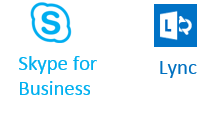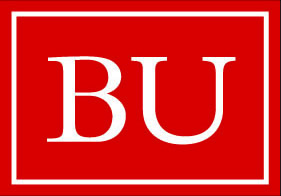Join a Meeting as a Guest
Can I join a SfB meeting even if I don't have SfB software installed?
Yes, but you will have to join the meeting as a guest.
In order to join a meeting as a guest, you have to receive a url to the meeting. You may receive the url via an email invitation from the host
- An invitation from the meeting host which contains a hyperlink that says Join Skype Meeting, OR
- The URL for the meeting may be posted with your course materials or . If the meeting host sends you the URL address for the meeting, copy it and paste it into your browser. This will also take you to the web app link below.
- Please enter your full name, and select Join the meeting
Inside the Online Meeting for Guests
The key controls you will use are at the lower left on your screen. Note that if you hover over the icons at the lower left with your mouse, you will see the underlying options.
Meeting Controls
- The IM icon lets you toggle the CONVERSATION open or closed. The IM window allows participants to send messages or ask questions during the meeting. Keep in mind that everyone in the meeting can see all the instant messages. If you want to send someone a private message, click the people icon, right-click a name, and select the IM option.
- The audio icon allows you to mute or unmute your voice. If there is a red slash across the icon, it means you are currently muted. Select the icon again to unmute.
- The webcam icon allows you to turn your web cam (if you have one) on and off.
- The present icon enables you to choose what and how you present if you have been given privileges as a Presenter. For example, you could share your desktop or present a PowerPoint, or go to the whiteboard to present something.
- The Participants icon enables you to turn the window with the list of participants on and off.
You should be able to record the presentation to your local computer, but remind the presenter to record and post the recording of the meeting.